In the modern UI designs ever-evolving world of web development, creating smooth and user-friendly interfaces is more important than ever.
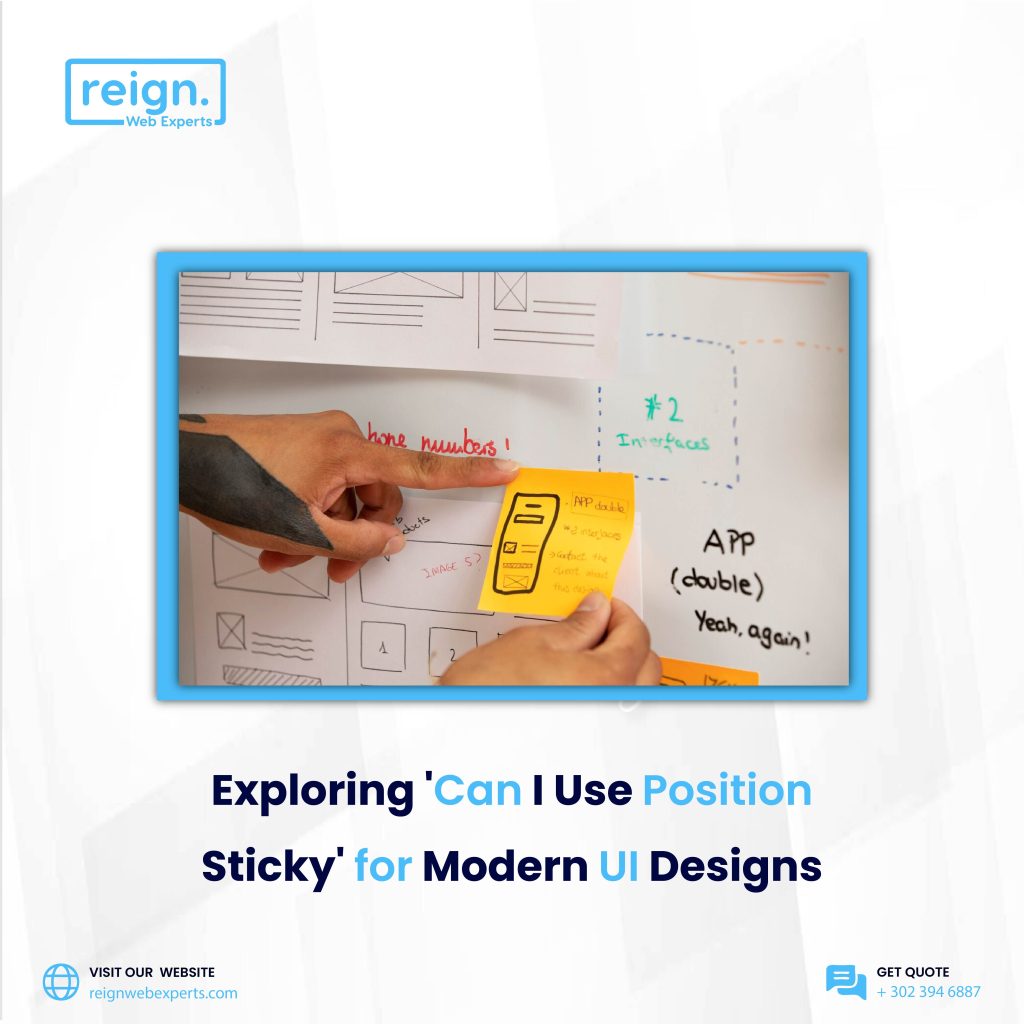
As websites and web applications become increasingly complex, developers are always on the lookout for effective solutions that improve usability, accessibility, and design. One such solution is the CSS property position: sticky. This property allows elements to “stick” to a defined position as the user scrolls, creating engaging and functional layouts. This article explores the use of position: sticky in modern UI designs, its capabilities, compatibility, and the best practices for integrating it into websites.
What is position: sticky?
CSS position: sticky is a relatively modern feature that provides an innovative way to create elements that remain fixed on the screen as the user scrolls down a webpage, but only when they reach a specified position within the viewport. Essentially, it combines the benefits of relative and fixed positioning.
Relative Positioning: The element is positioned relative to its normal position in the document flow.
Fixed Positioning: The element remains visible on the screen even when the user scrolls.
By applying position: sticky to an element, you can make it appear fixed until the user scrolls past a certain point, at which point it returns to the normal document flow.
How Does position: sticky Work?
To use position: sticky, you need to set it on an element along with the top, bottom, left, or right properties. These properties define the position where the element should stick in relation to the viewport. For example:
.sticky-element {
position: sticky;
top: 0;
}
In this example, the .sticky-element will become “stuck” at the top of its container as the user scrolls down the page.
Common Use Cases for position: sticky
Position: sticky has proven to be incredibly useful in modern UI designs. Here are some of the most common use cases:
Sticky Headers and Navigation Bars: One of the most popular applications of position: sticky is in creating sticky headers or navigation bars that remain fixed at the top of the page as the user scrolls. This ensures that the navigation is always accessible without taking up too much space when not needed.
header {
position: sticky;
top: 0;
z-index: 1000; /* Ensure it stays on top */
background-color: white;
}
Sticky Sidebar Menus: For content-heavy websites or blogs, sidebars often contain navigation links or related content. Using position: sticky allows sidebars to stay in view as users scroll through the page, improving usability and engagement.
.sidebar {
position: sticky;
top: 20px; /* Offset from the top of the page */
}
Sticky Footer Elements: Sticky footers are another common use case where the footer content, such as contact information or a call-to-action, remains visible at the bottom of the screen even as users scroll through the page.
footer {
position: sticky;
bottom: 0;
}
Sticky Elements within Containers: You can also use position: sticky on elements within a scrollable container, ensuring they stay within the viewport as the container content is scrolled. This is useful for creating sticky elements within modal windows or dynamic layouts.
.scrollable-container {
max-height: 500px;
overflow-y: auto;
}
.sticky-item {
position: sticky;
top: 10px; /* Stick after 10px of scrolling */
}
Compatibility Considerations
While position: sticky is supported in most modern browsers, there are some compatibility issues to consider, especially when dealing with older browser versions. For example:
Internet Explorer (IE) does not support position: sticky. If your project needs to support older browsers, you may need to use JavaScript or fallback styles to simulate sticky behavior.
Safari on iOS had some initial bugs with position: sticky, but these issues have largely been addressed in recent versions.
Some browser versions may not apply the sticky behavior correctly if the parent element does not have a defined height, so it is essential to ensure that the container element has a height defined for sticky positioning to work as expected.
For a full list of supported browsers and specific versions, you can check the “Can I Use” website, which provides real-time compatibility data for web technologies.
Benefits of position: sticky in Modern UI Design
Improved User Experience: Sticky elements ensure that important navigation or content stays visible without constantly scrolling back to the top. This reduces friction in the user journey and makes websites more user-friendly.
Minimalist Layouts: With sticky positioning, designers can create clean and functional interfaces without needing additional JavaScript or complex layout structures. This minimizes the overall page load time and complexity.
Mobile-Friendly: Sticky headers, footers, or sidebars are highly beneficial for mobile users who often have to scroll long distances. Ensuring these elements remain in view improves usability and interaction on mobile devices.
Performance Benefits: Sticky positioning is CSS-based, so it doesn’t require JavaScript to achieve the effect, leading to better performance. It’s hardware-accelerated in most modern browsers, making it highly efficient.
Best Practices for Using position: sticky
Use Sticky Sparingly: While sticky elements can enhance usability, too many of them on a page can clutter the interface and negatively impact the user experience. Stick to one or two elements (such as the header or navigation) to avoid overwhelming the user.
Ensure Proper Layering: Be cautious with the z-index property, especially when sticky elements are layered over other content. Ensure that sticky elements are not hidden behind other content, particularly in complex layouts.
Consider Mobile Users: On mobile devices, sticky elements may take up too much space if they remain fixed in place. Consider using media queries to adjust sticky behavior on smaller screens, possibly by disabling stickiness or adjusting the element’s position.
Fallback for Unsupported Browsers: As position: sticky is not supported in older browsers like Internet Explorer, consider using JavaScript or polyfills to create similar sticky behavior if your project targets these browsers.
Conclusion
CSS position: sticky is a powerful tool in modern UI design, allowing web developers to create engaging, user-friendly interfaces with minimal effort. From sticky headers and navigation bars to sidebars and footers, sticky elements can improve the usability of websites, especially for mobile users. As long as developers are mindful of compatibility issues and best practices, position: sticky can help streamline and enhance the user experience.
FAQs
1. What is the difference between position: sticky and position: fixed?
- position: sticky allows an element to remain in its position within the document flow until a certain scroll position is reached, whereas position: fixed keeps an element in a fixed position relative to the viewport, regardless of scrolling.
2. Does position: sticky work on all browsers?
- While most modern browsers support position: sticky, it is not supported in Internet Explorer, and older versions of Safari on iOS had bugs. Always check compatibility with “Can I Use” before implementing.
3. Can I use position: sticky with elements inside a scrollable container?
- Yes, position: sticky works within a scrollable container, provided the container has a defined height and overflow set to auto or scroll.
4. How do I disable position: sticky on mobile devices?
- You can use media queries to disable sticky behavior on mobile devices, either by removing the sticky position or changing the top property based on screen size.
5. Can I apply multiple sticky elements to the same page?
- While you can use multiple sticky elements on a page, it’s important to limit them to avoid a cluttered interface. Stick to essential elements like navigation or headers for the best user experience.
